What is Metatrader 4 and how to use it
MetaTrader 4 (MT4)It is one of the renowned electronic trading platforms in the field of retail transactions.
This platform is agile and simple, making your trading easier regardless of your level of experience.
*Real time price chart
*Place an order
*Manage your account
There are many more functions, please continue reading for details.
What is MT4
MT4 is an intuitive and easy-to-use platformOnline trading platformTraders use it to speculate on prices in major financial markets. These markets include foreign exchange, commodities, stocks, indices, and even cryptocurrencies, among others.
MT4 is popular because users can generate their own automated trading strategies and has gradually become one of the best platforms in the market, enabling automated trading. If you value efficiency, MT4 will be your top choice.
This platform was originally developed by MetaQuotes in 2005, and we have obtained a license to facilitate trading for our traders. The software provides real-time prices and charts, with the ability to place orders and manage accounts.

How to use Metatrader 4
The platform has a huge library of indicators; In fact, you won't be able to use all the indicators, and you're actually using less than 10% of them. But if necessary, you can also call it at any time. These indicators are developed and shared by the global community using MT4.
You can use MT4 to customize your charts for trading various lot sizes and different products.
You can also use it to develop and use your own automated trading strategies. Make it useful for you.
open an account
Firstly, you need an account to start using MT4. This account can besimulateOr a real account. existAfter opening an accountYou will receive the login information for MT4.
Registered Account
Open your account
Fill out the real trading account application form, and once identity verification is completed, we will immediately create your account.
Inject funds into your account
Deposit funds with a credit card, electronic wallet, or bank transfer and start trading.
start trading
Trade on any device, including personal computers, Android, iPad, and iPhone, or through web platforms.
Download MT4
After opening a VYNTOR trading account, you need to download MT4. It can be used on most devices: whether it's desktop or laptop, smartphone or tablet. After downloading MT4, simply use your VYNTOR credentials to log in.
You can clickDownload MT4。

Choose your market
Through your MT4 platform, you can trade in multiple different markets: forex, stock indices, commodities, and individual stocks. You can also engage in price difference trading and trade price difference contracts.
To find the product list, click "View", then click "Product Code", or press the shortcut key "Ctrl-U". You will see a list of product codes that you can add to your market observation window. Just drag the product code onto the chart and you will see the price chart you want.
Set up your chart
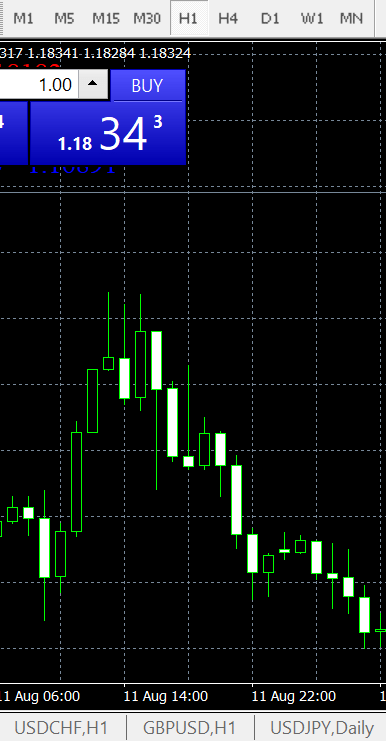
You can draw goals on the chart. Here is a list of their locations.

You can format the chart for easy observation; For example, setting colors or chart types.

You can open multiple charts at the same time.

Add indicators
You canAdd indicators to MT4 chartsSome commonly used indicators include MACD, moving averages, pivot points, random oscillations, and Bollinger Bands.
To add an indicator to a chart, simply drag the trading indicator from the navigation window onto the chart. Afterwards, a pop-up window will appear where you can customize the indicators.

You can also use the menu bar to add indicators. Click Insert, then select the indicator and choose from the drop-down menu.

To edit or delete indicators, right-click in the chart window and select "Indicator List". Afterwards, a new window will appear displaying a list of all active indicators that you have enabled on the chart. Complete the selection in the list, click to edit custom indicator settings, or delete directly.
Set reminder
Setting up price reminders is very simple. Press CTRL T on the keyboard, then select the "Reminders" tab to open the terminal window at the bottom of the screen.

Right click in this window and select "Create" from the menu to set price reminders in the reminder editor window that appears.

You can set a price change reminder for a market within the price reminder window when the price reaches a specific level, or select a specific time reminder. You can choose an 'expiration' date, which is the date when the reminder will terminate.
Fill in all the relevant information required for the reminder you want to set, click "OK", and the reminder will be ready. The reminders you set will be listed on the platform's reminder tab.
Configure transactions

Here is a brief guide to all the functions within the order window to help you configure and manage transactions.
Product code.You can use the dropdown menu to select the market you want to trade
Stop loss.If you believe that the market will experience unfavorable changes for you, enter the price at which you want to end your position.
Take profit.If you want to lock in profits, please enter your limit price here.
Trading volume.The number of lots you want to trade.
Type.You can choose 'Market Execution' to immediately configure your trade when you click on buy or sell. If you want to choose the price range for opening a position, you can choose "pending order".
remarks.You can make a note of your transaction.
Your next choice will be determined based on whether you choose "Market Execution" or "Pending Order".
Instant execution
This can enable your transactions to be executed at the best possible price. You will receive two simple choices. Buy or sell. As the name suggests, if you think the market will rise, buy; if you think it will fall, sell.
Registration

Type.Select the type of order to be executed; Limit buying and selling prices, set your take profit limit or your stop loss.
Price range.Choose the price at which you want your order to be executed. If the market price does not reach this price, your transaction will not be executed.
expire.You can choose this option to select the expiration date and time of your order if the market price does not meet your order parameters. For example, if you only want to configure trading on the same day, and if it is not executed within the day, your order will be closed.
Issued.Important button for selecting your market order.
Your transaction history
You can find the transaction history in the "Account History" tab of the terminal window, right-click, and select the option to choose your date range: all history, past three months, last month, or custom period.

Download your transaction report
After opening the terminal window, select the Account History tab to generate transaction reports. Right click on the window and select Save as Detailed Report or Save as Report.
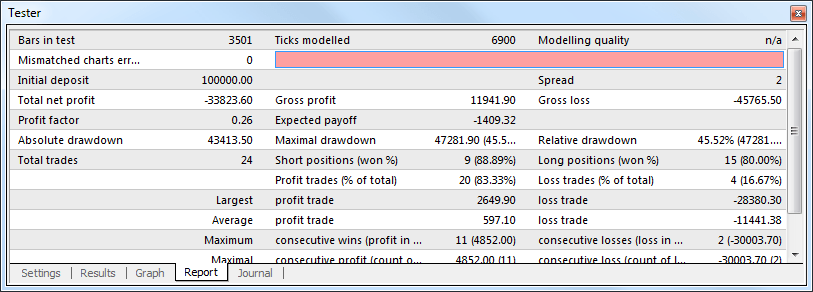
MT4 Frequently Asked Questions
Here are some common questions and instructions on how to use Metatrader 4.
Why use the MT4 trading platform through VYNTOR?
We offer MT4 because it is one of the best trading platforms on the market. That's the reason. In addition, it is also the most commonly used trading platform in the market. Since its inception, MT4 has been a world leader and a fan of millions of traders.
You can customize features to match your preferences, trading methods, and strategies. As your confidence, experience, and skills grow, you can start exploring using more elements to help you expand your strengths.
Why use the MT4 trading platform through VYNTOR? Not only can you access all the features of MT4, but you can also obtain a large number of specific tools from VYNTOR. They are all designed specifically for you to enhance your trading experience.
How to set email reminders on MT4
Open your MT4 trading platform, go to 'Tools', and then go to' Options'. Or click CTRL O. Then click on the 'Email' tab.
Click on the 'Enable' box and fill in your MT4 account information (server, login name, and password).
The "Received" box is the email address where you want to receive reminders.
The 'send' box is the email address for sending reminders.
You must restart the platform for the modifications to take effect.
Send a test MT4 email prompt, as long as the email can be delivered, it will be set up successfully.
VYNTOR provides the MT4 trading platform, which is a widely used online trading platform worldwide. Here, you can enjoy an excellent trading experience, enhance your trading skills and knowledge, and enter the best market for trading.
We offer a variety of MT4 accounts for you to choose from. Use it in its most basic form, or fully exploit its strength through its algorithmic encoding.